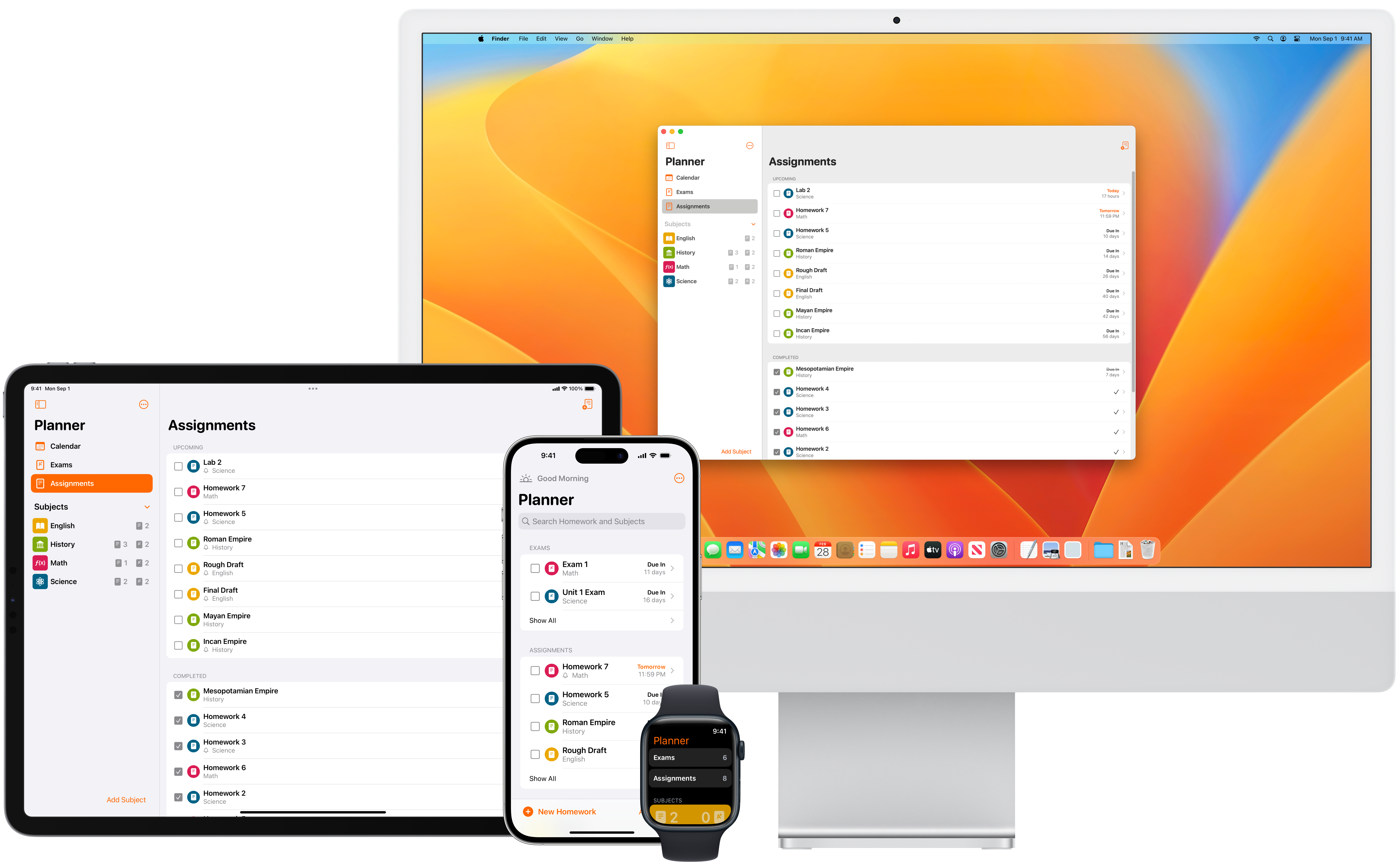
Sync with iCloud
To sync assignments, exams, and subjects arcross devices, you must be signed into iCloud and have iCloud Drive enabled.
Verify iCloud is Enbaled
To check if iCloud is enabled, open Assignment Planner and click on the three dots in the top-right corner to view Preferences. Under iCloud you will see one of the following messages:
-
"Enabled"
iCloud is enabled and Assignment Planner is able to sync across devices.
-
"Not Signed In"
Assignment Planner is unable to access iCloud and cannot sync across devices.
-
"Restricted"
Your device may have certain settings that prevent Assignment Planner from syncing using iCloud.
-
"Unavailable"
Your device may not be able to access iCloud at the moment.
If iCloud is "Not Signed In"
To enable iCloud Drive on the latest version of iOS or iPadOS:
- Open the Settings app.
- Click on your name.
- Go to iCloud.
- Under Apps Using iCloud, click on Show All.
- Here you should see all of your apps using iCloud. Make sure that Planner is toggled on.
To enable iCloud Drive on the latest version of macOS:
- Go to System Settings.
- Click on your name.
- Go to iCloud.
- Go to iCloud Drive.
- Open Apps syncing to iCloud Drive.
- Here you should see all of your apps using iCloud Drive. Make sure that Planner is toggled on.
If iCloud is "Restricted" or "Unavailable"
Parental Controls or a Device Management policy may be preventing Assignment Planner from using iCloud. Please ask your parent, guardian, or device manager for help with this issue.
Still having issues?
In some instances there may be an issue accessing iCloud on your device. You may need to sign out of iCloud and sign back. Afterwards, restart Assignment Planner and make sure your device is connected to the internet.
If you have any questions, please contact info@assignmentplanner.app